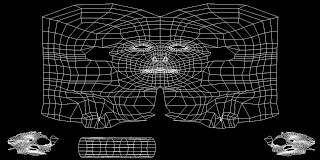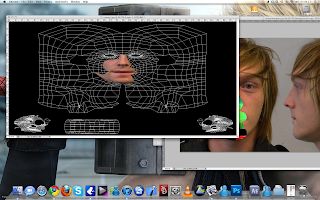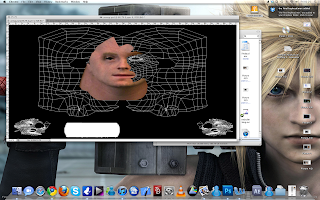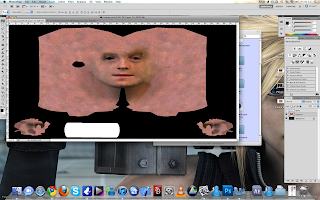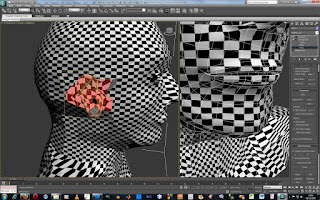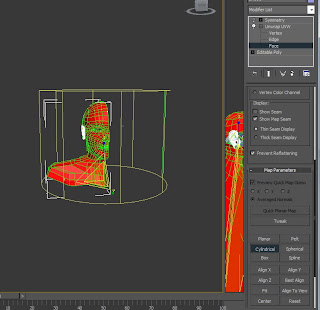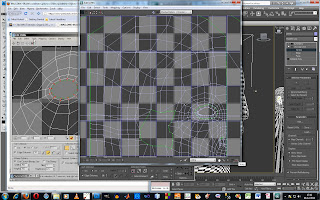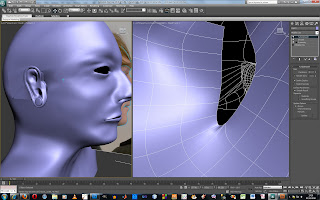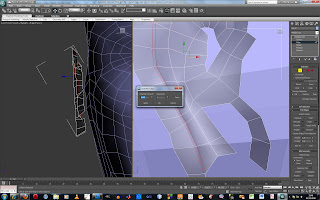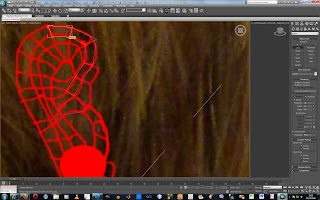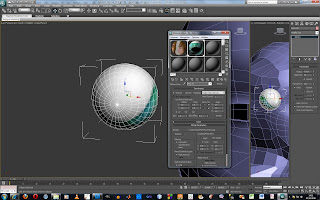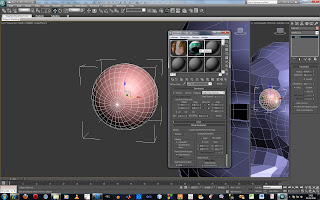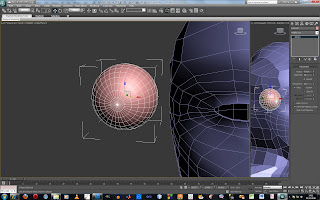Firstly you have to put the view into left and change the
selection tool to spray, drop in an
Unwrap UVW modifier and select face.
you spray the areas you want to put the texture on apart
from the ear we cut that separately.
Then in Unwrap UVW modifier scroll down and select
cylindrical and position as i shown. simple you'd think but
i had umpteen green lines all over the shop.
not like in the tutorial video, this masalski is
starting to anger me!
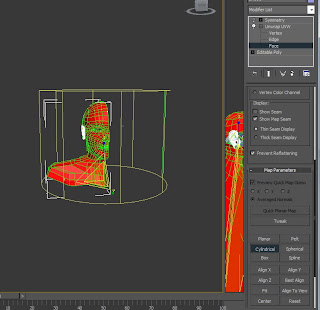
however after finally getting the above sorted
I dropped on a material and it worked perfectly
there was very little editing required, personally
I think this is down to my rocking Topology
supposed to dumb luck!
Ok so now i scroll down in the the UVW mod
and hit edit and open up the UVW mapping mod window
now in here the idea is to move around the vertices
so you have a smooth flowing texture map.
also you have to remove over hanging or over lapping
vertices as they can cause problems.
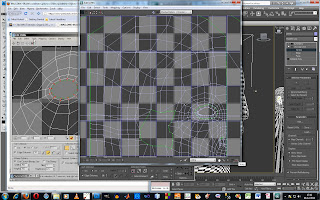
as i said before
i had an amazing topology so this was quick and easy
very little to do.
ok maybe a couple of bits here and there.
the eyes was easy, due to topology being good.
and the lips and nose. All in all this was
something i was dreading but it was relatively
simple there was only trouble getting past
all the green lines i had and selecting the
right faces but other than that it was quite easy!